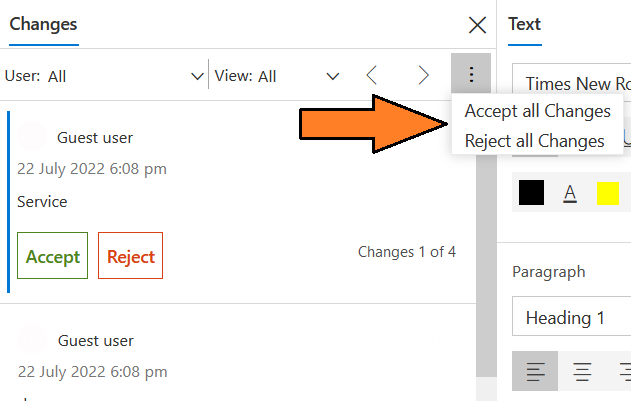Track changes
Overview
Keep the track of the changes made in the document, user can accept the changes and reject as required.
Steps to enable the track change feature in document.
- Select the track changes button from the top-menubar, as shown in the figure below:
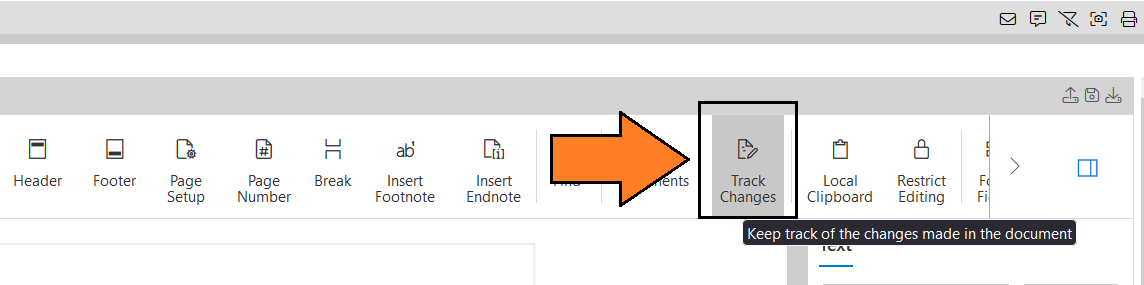
As you make changes in the document, it appears in the changes window beside the document as shown in the figure below:
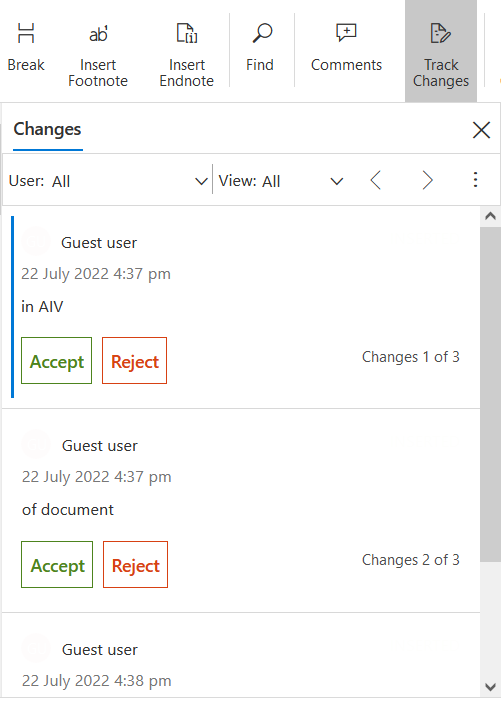
User option: we can see the user wise changes, by selecting the user we can separate the changes made by different users as shown in the figure below:
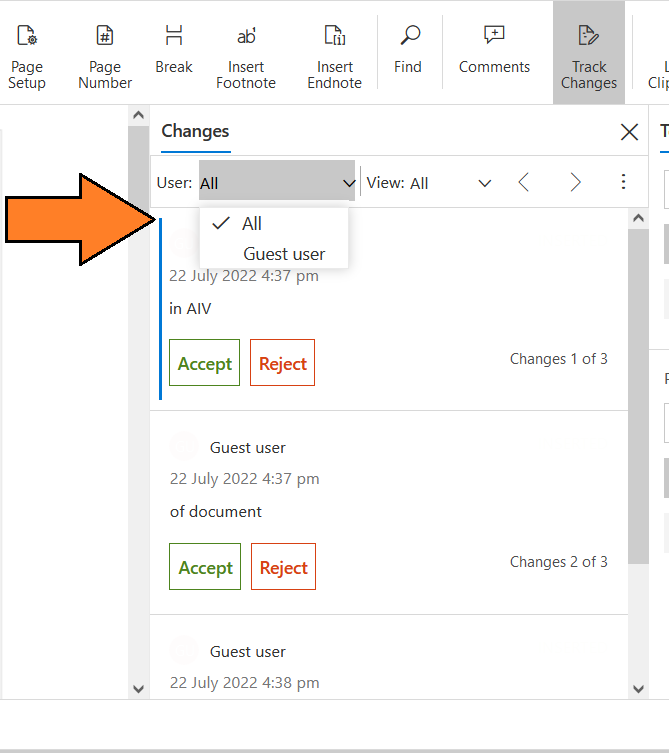
- View option: We can see the added or removed texts separately from the document by selecting this option.
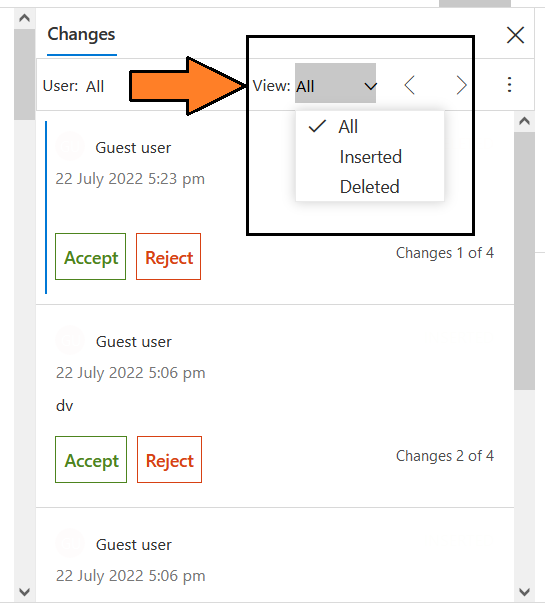
- Previous and Next changes button: To reach to the change in the document, we need some locator, here in the document we can use the previous and next button to locate the changes.
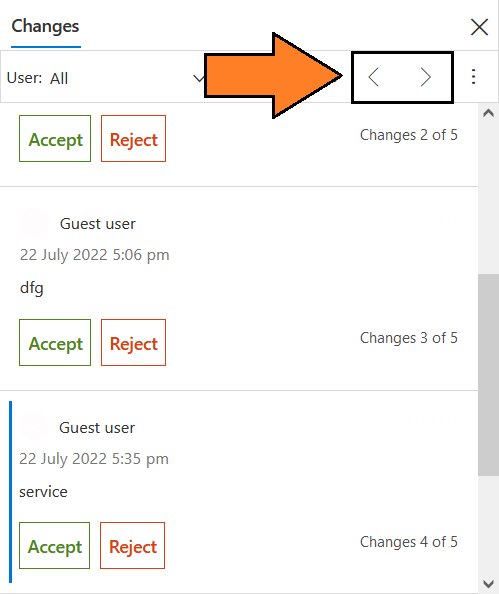
Accept & Reject option: To keep the changes, we need to click on the accept button and to remove the changes, we need to click on the reject button.
To Accept and reject all the changes at once, you can use the accept all changes and reject all changes option from the ellipses icon, as shown in the figure below: